
Step 1: Firstly download Microsoft offers, Windows 7 USB/DVD Download Tool from here and install it.
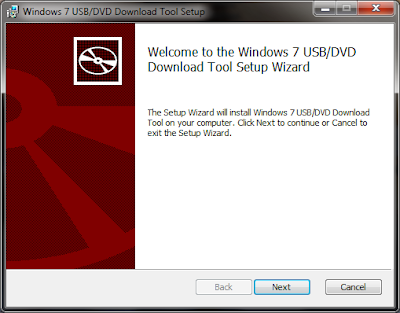
Image: Windows 7 USB/DVD Download Tool setup.
Step 2: After installed, double-click the desktop icon to open Windows 7 USB/DVD Download tool and browse your Windows 7 ISO file (tool only accepts .ISO images)
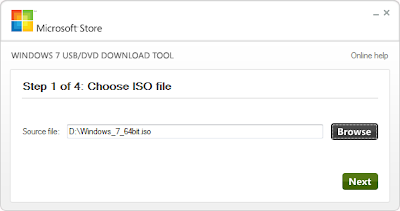
Image: Windows 7 USB/DVD Download Tool configuration.
Step 3: Now select your correct USB drive according to the diagram.
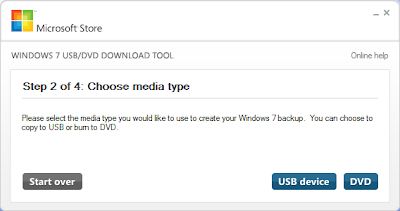
Image: Windows 7 USB/DVD Download Tool configuration.
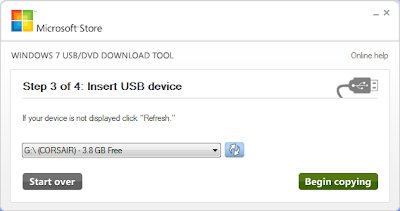
Image: Windows 7 USB/DVD Download Tool configuration.
Step 4: Now click Erase USB Device (if your USB have any data firstly your data is backed up elsewhere)
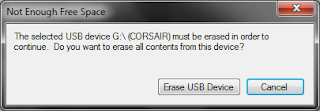
Image: Windows 7 USB/DVD Download Tool configuration.
Step 5: Click Yes to continue
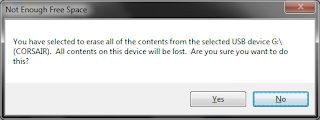
Image: Windows 7 USB/DVD Download Tool configuration.
Step 6: After the process is complete, it will indicate below confirmation message below. Here you can close the tool and use the USB drive to install Windows 7.
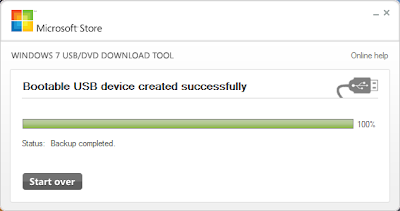
Image: Windows 7 USB/DVD Download Tool configuration.
Note: Remember that you'll have to set your computer's 1st boot drive to the USB drive.








0 Comments
If you have any queries. Please let me know!